Navigating the evolving landscape of data privacy regulations and user consent can be a daunting task for website owners. With the introduction of Google Consent Mode v2, a powerful tool emerges to streamline this process while aligning with stringent guidelines such as the GDPR and the Digital Markets Act (DMA).
This update not only enhances compliance but also empowers users by facilitating transparency and control over their data collection preferences.
Google Consent Mode v2 is a comprehensive solution that enables websites to efficiently communicate users’ cookie consent preferences to Google tags, governing personalized advertising, conversion tracking, and data modelling.
By implementing this tool, businesses can navigate the complexities of privacy regulations across regions like the European Economic Area (EEA) while leveraging Google’s insights and data capabilities.
Seamless integration with Consent Management Platforms (CMPs) further simplifies the process, ensuring a seamless user experience and adherence to the evolving digital privacy landscape, helping you keep an excellent UX and positively affecting your SEO.
The Digital Markets Act (DMA) is a set of rules created by the European Union to ensure fair competition in digital markets, particularly among large tech companies known as “gatekeepers.” These gatekeepers are defined as large online platforms with a strong economic position, significant market impact across multiple EU countries, and a durable intermediation position linking a large user base to numerous businesses.
On September 6, 2023, the European Commission designated six companies as gatekeepers: Alphabet, Amazon, Apple, ByteDance, Meta, and Microsoft, encompassing a total of 22 core platform services provided by these entities.
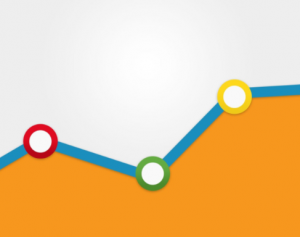
The DMA aims to create a more level playing field by preventing gatekeepers from using unfair practices that disadvantage competitors and consumers. This could potentially open up new opportunities for ad placements and partnerships. And also democratize access to user data traditionally guarded by the gatekeepers. That would lead to more innovative and targeted advertising strategies.
However, the DMA also introduces increased transparency requirements for digital advertisers. They will need to disclose how they collect and utilize user data for targeted advertising, communication between services, and potentially reevaluate their business models. Advertisers operating in the EU and European Economic Area (EEA) will need to reassess their operations across various tech companies. They will have to consider how they advertise and run their businesses as a whole.
The DMA establishes a set of “do’s” and “don’ts” that gatekeepers must comply with in their daily operations. Some key requirements include:
Failure to comply with the DMA can result in fines of up to 10% of the company’s total worldwide annual turnover, or up to 20% for repeated infringements. In cases of systematic infringements, additional remedies, including behavioral and structural remedies such as divestiture of business units, may be imposed.
Google Consent Mode V2 is an enhancement of the original Google Consent Mode, designed to better align with data privacy regulations and user preferences. This tool allows websites to efficiently communicate users’ cookie consent preferences to Google tags.
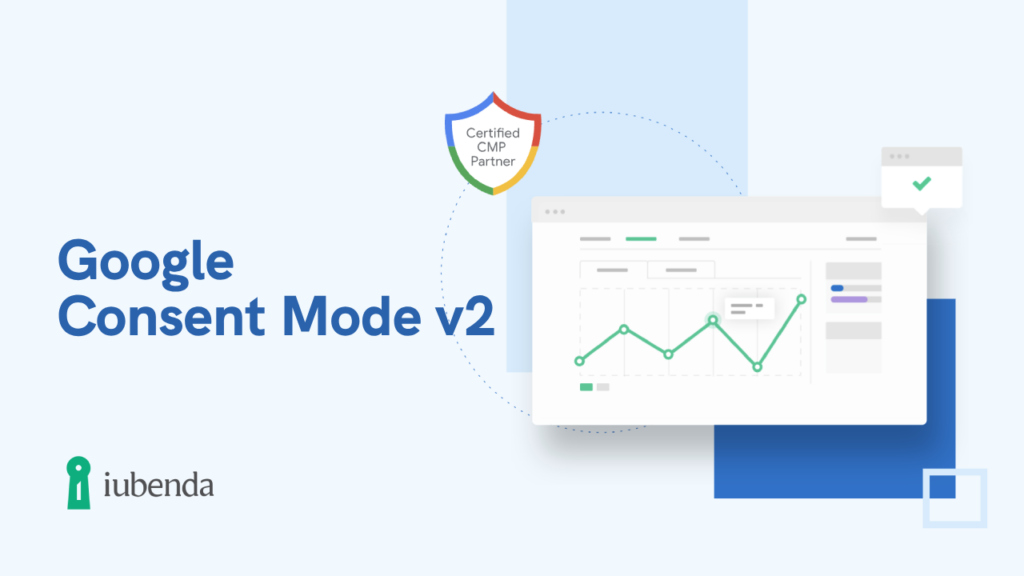
Google Consent Mode has become an important tool for adapting the collection of data on websites to individual user decisions. With the latest update to version 2, Google Consent Mode is expanding its functions and presenting companies with new decisions. Google Consent Mode is a framework that makes it possible to control the functioning of Google services. Such examples are Google Ads and Google Analytics 4 on websites based on the user’s consent.
Google Consent Mode V2 introduces new parameters including ad_user_data and ad_personalization, in addition to the existing analytics_storage and ad_storage. In version 2 of Google Consent Mode, two additional parameters have been added to the existing parameters. The first is ad_user_data for the use of personal data for advertising purposes. The second is ad_personalization for the use of data for remarketing purposes.
The current Consent Mode parameter tags (analytics_storage and ad_storage) were related to data collection only, while these two new Consent Mode v2 tags (ad_user_data and ad_personalization) relate to how data is used and shared. These parameters offer enhanced control over user data and advertising personalization based on user consent.
There are two implementation options for Google Consent Mode V2: Basic and Advanced. Google Consent Mode can be implemented in two variants: Basic and Advanced. It is crucial to consult with your own data protection department.
Companies must clarify with their data protection department. They should know whether the existing consent categories in their CMP are sufficient for a data protection-compliant implementation. A decision must be made as to which variant of Google Consent Mode v2 will be implemented. And also whether a new consent category is required.
Before you begin implementing Google Consent Mode V2, ensure that your website or app meets the following prerequisites:
Follow these steps to configure Google Consent Mode V2 in Google Tag Manager:
If you’re not using Google Tag Manager, follow these guidelines for direct implementation:
By following these steps, you can ensure that your website or app is compliant with data privacy regulations and respects user consent preferences when implementing Google Consent Mode V2 with Google Analytics 4.
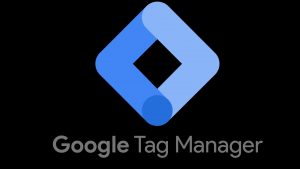
You may encounter several common errors during the implementation of Google Consent Mode V2. One such error is “A tag read consent state before default was set”. This error occurs when the default consent state has not been defined or properly configured during the setup of the CMP Tag in Google Tag Manager (GTM). It can also happen if you’ve used the Custom Script method to implement GCM and the custom script is missing from your website.
Another potential issue is the “Consent not updating” error. This error occurs when the consent preferences of users are not properly updated or recorded. To resolve this, ensure that you have enabled “Support GCM” from the CMP dashboard and submitted and published the changes. Additionally, verify that the CMP tag is fired first, before any other tags on the website, and update the CMP tag script to the latest version (Consent Mode v2).
The “Tag firing before consent initialization” error occurs when other tags are read or fired before the default consent is set. To fix this, ensure that the trigger “Consent Initialization – All pages” is set only for the CMP Tag, allowing it to fire first before any other tags. Verify that all directly loaded tags are fired only after GTM is completely loaded by using the Tag Assistant debug console.
Google Tag Assistant is a powerful tool that can help you verify and troubleshoot your consent mode implementation on your website. With Tag Assistant, you can check:
To verify your consent setup using Tag Assistant, follow these steps:
To ensure a smooth implementation of Google Consent Mode V2, follow these best practices:
By following these guidelines and leveraging tools like Google Tag Assistant, you can effectively troubleshoot and resolve common issues that may arise during the implementation of Google Consent Mode V2, ensuring compliance with data privacy regulations and respecting user consent preferences.
Navigating the complexities of data privacy regulations and user consent can be a daunting task, but implementing Google Consent Mode v2 with Digital Markets Act compliance can streamline the process. By adhering to the guidelines outlined in this article, businesses can ensure transparency, empower users with control over their data collection preferences, and leverage the insights and capabilities of Google’s advertising and analytics tools.
Staying compliant with evolving regulations is crucial in today’s digital landscape. While challenges may arise during implementation, resources like Google Tag Assistant and following best practices can help overcome common issues. Embracing these changes not only ensures regulatory compliance but also fosters trust and enhances the user experience, ultimately benefiting both businesses and consumers alike.
What is Google Consent Mode v2 and is it compliant?
Google Consent Mode v2 is a major update designed to enhance user privacy and data compliance. It provides an interface that informs Google about the consent given by a website user for cookie usage. Google Consent Mode v2 activates only when a user declines cookie usage. If consent is given, Google continues to use its cookies for tracking purposes as it normally would.
How can I set up Google Consent Mode v2 on my website?
To set up Google Consent Mode v2, follow these steps:
What are the steps to implement Google Consent Mode?
To implement Google Consent Mode, you should:
Does Google Consent Mode ensure GDPR compliance?
While Google Consent Mode helps with adherence to GDPR regulations, it does not automatically ensure compliance. It is essential for each business to evaluate its specific practices to ensure they are in line with GDPR requirements.
© 2024 Created by RoakonTerms and conditions